Course overview
Delegates will learn the Word basics: It will enable you to create and edit simple documents which look professional. You will learn how to format text, pages and paragraphs, create headers and footers with automated page numbering and titles and create lists.
Topics covered
Fundamentals
- Starting Word
- Understanding the Word screen
- Giving commands and using command shortcuts
- Creating a new document
- Opening a document
- Previewing and printing a document
- Saving a document
- Closing a document
- Using help
- Exiting a document
Working with and editing a text
- Checking spelling & grammar
- Finding text
- Replacing text
- Using word count and thesaurus
- Inserting symbols and special characters
- Copying and moving text
- Controlling how text is copied or moved
- Collecting multiple items to move or copy
- Using undo, redo & repeat
Getting started with documents
- Entering and deleting text
- Selecting and replacing text
- Navigating through a document
- Browsing a document
- Viewing a document
- Working with the document window Viewing multiple document windows
Formatting paragraphs and characters
- Changing font sizes/types/styles/effects
- Applying ligatures and spacing
- Creating lists
- Changing paragraph alignment
- Adding borders and shading
- Changing line and paragraph spacing
- Copy formatting
- Setting /adjusting / removing tabs
- Using indents
Delivery methodology
(Face-to-face or virtual delivery available)
Small groups
Ideally 6-8 delegates to maximise engagement and interaction levels.
One-to-one
We also provide one-to-one 90 minute support workshops to provide targeted individual support (specific topics to be selected).
Tailored sessions
Talk to us about designing bespoke workshops for your team
Course overview
Delegates will learn the Excel basics: It will allow you to be able to perform basic calculations with confidence using formulas, be able to navigate around Excel much quicker and learn the shortcuts. It will show you how to create and format professional spreadsheets, build simple formulas, calculate totals and lots more.
Topics covered
Fundamentals
- Starting Excel
- What’s new in Excel
- Understanding the Excel screen
- Giving commands and using command shortcuts
- Creating workbooks
- Opening a workbook
- Previewing and printing a worksheet
- Saving workbooks
- Closing a workbook
- Using help
- Exiting a workbook
Editing a worksheet
- Editing cell contents
- Copying and moving cells
- Controlling how cells are moved or copied
- Collecting items to move or copy
- Checking spelling
- Inserting cells, rows, and columns
- Deleting cells, rows, and columns
- Using undo and redo
- Finding and replacing content
- Adding comments to cells
Getting started with worksheets
- Navigating worksheets
- Entering labels and values
- Selecting a cell range and entering data in a cell range
- Overview of Formulas and cell references
- Entering formulas including Sum, Average & Count / Formula error messages
- Entering content automatically
- Freeze Panes
- Absolute Cell References
- Hide / unhide worksheets
Formatting a worksheet
- Formatting Text
- Formatting Values
- Basic sorting / Basic filtering
- Merge / unmerge cells
- Adjusting Row Height and Column Width
- Working with Cell Alignment
- Adding Cell Borders and Background Colours
- Copying Formatting
- Applying and Removing Cell Styles
- Using Document Themes
- Applying Conditional Formatting
Delivery methodology
(Face-to-face or virtual delivery available)
Small groups
Ideally 6-8 delegates to maximise engagement and interaction levels.
One-to-one
We also provide one-to-one 90 minute support workshops to provide targeted individual support (specific topics to be selected).
Tailored sessions
Talk to us about designing bespoke workshops for your team
Course overview
Ideal for delegates that are new to this software, delegates will learn to create basic presentations using text, bullet points and speaker notes. They will learn to incorporate images, shapes, tables and charts and learn how to set up and run slideshows using PowerPoints presenters view.
Topics covered
Fundamentals
- Understanding the screen
- Viewing modes
- Terminology
- Working with and managing slides
- Create a blank presentation
- Navigate a presentation
- Create a document from a template
- Save options
- Quick access toolbar
Create a presentation
- Working with slides
- Using bullets
- Speaker notes
- Add/rename sections
- Moving/hiding slides
- Navigating/controlling a presentation
- Slide handouts
Working with images and shapes
- Inserting images
- Adjusting/formatting images
- Manipulating images
- Managing objects
- Drawing tools
- Formatting shapes
- Resizing
- Using charts
Present a slideshow (inc online)
- Start and end
- Moving through slides
- Switching programmes
- Command buttons
- Broadcast online
- Invite attendees
- Laser pointer
Delivery methodology
(Face-to-face or virtual delivery available)
Small groups
Ideally 6-8 delegates to maximise engagement and interaction levels.
One-to-one
We also provide one-to-one 90 minute support workshops to provide targeted individual support (specific topics to be selected).
Tailored sessions
Talk to us about designing bespoke workshops for your team
Course overview
Delegates will learn the basics of how to navigate and use Microsoft Teams. This course will cover chat, calls and screen sharing which will aid in bringing better communication and collaboration in the workplace.
Topics covered
Fundamentals
- Navigating the application
- Using the search box
- Get help
- Controlling notifications
- Accessing user settings
- Reply and react to messages
- Create a task
Messaging and Chats
- Create and format messages
- Delivery options
- Emojis, stickers and GIFs
- Sending videos
- Tag colleagues
- Chat layout
- Chat settings
- Pin your favourite
- Share to Outlook/Teams
- Creating & managing channels
Making audio and video calls
- Start a call
- Convert chat to call
- Call controls
- Adding participants
- Change device settings
- Call history Checking voicemail
User settings and control notifications
- Sharing files
- Searching for files
- Personal apps
- Status
- General Settings
- Configuring notifications
- Add a profile picture
- Live events
- Combining Teams and SharePoint sites Restricting access to Teams and documentation
Delivery methodology
(Face-to-face or virtual delivery available)
Small groups
Ideally 6-8 delegates to maximise engagement and interaction levels.
One-to-one
We also provide one-to-one 90 minute support workshops to provide targeted individual support (specific topics to be selected).
Tailored sessions
Talk to us about designing bespoke workshops for your team
Course overview
Power BI enables you to connect to and transform data from a variety of sources. This allows you to produce detailed reports through a comprehensive range of visualisations.
This workshop will allow delegates to gain a thorough understanding of the complete Power BI cycle by working with real world examples and will equip you with the necessary skills to start applying your knowledge.
Topics covered
The fundamentals of Power BI
- An introduction to Power BI
- Working with Power BI desktop files
- Connecting to data sources with Power BI
- Creating a report with visualisations
- Doing more with visualisations
Working with data
- Connecting to file based data
- Connecting to service based data cloud
- Transforming and cleaning data
- Using the query editor
- Data modelling
Working with reports and visualisations
- Managing report pages
- Changing report view options
- Working with visualisations
- Adding static objects to a report
A closer look at visualisations
- Matrices, tables and charts
- Maps
- Cards, gauges and KPI’s
- Slicers
Delivery methodology
(Face-to-face or virtual delivery available)
Small groups
Ideally 6-8 delegates to maximise engagement and interaction levels.
One-to-one
We also provide one-to-one 90 minute support workshops to provide targeted individual support (specific topics to be selected).
Tailored sessions
Talk to us about designing bespoke workshops for your team