Course overview
Delegates will learn the Word basics: It will enable you to create and edit simple documents which look professional. You will learn how to format text, pages and paragraphs, create headers and footers with automated page numbering and titles and create lists.
Topics covered
Fundamentals
- Starting Word
- Understanding the Word screen
- Giving commands and using command shortcuts
- Creating a new document
- Opening a document
- Previewing and printing a document
- Saving a document
- Closing a document
- Using help
- Exiting a document
Working with and editing a text
- Checking spelling & grammar
- Finding text
- Replacing text
- Using word count and thesaurus
- Inserting symbols and special characters
- Copying and moving text
- Controlling how text is copied or moved
- Collecting multiple items to move or copy
- Using undo, redo & repeat
Getting started with documents
- Entering and deleting text
- Selecting and replacing text
- Navigating through a document
- Browsing a document
- Viewing a document
- Working with the document window Viewing multiple document windows
Formatting paragraphs and characters
- Changing font sizes/types/styles/effects
- Applying ligatures and spacing
- Creating lists
- Changing paragraph alignment
- Adding borders and shading
- Changing line and paragraph spacing
- Copy formatting
- Setting /adjusting / removing tabs
- Using indents
Delivery methodology
(Face-to-face or virtual delivery available)
Small groups
Ideally 6-8 delegates to maximise engagement and interaction levels.
One-to-one
We also provide one-to-one 90 minute support workshops to provide targeted individual support (specific topics to be selected).
Tailored sessions
Talk to us about designing bespoke workshops for your team
Course overview
Once you’ve acquired the knowledge of the basics of Word you now need to become more productive and efficient with the creation and maintenance of your documents. You will learn how to use collaborative editing tools, include media, images and tables and learn how to merge documents and track changes.
Topics covered
Themes & styles
- Create, apply and modify a style
- New quick style sets
- Apply and save document themes
- Document themes, colours & fonts
- Compare/clean up styles
- Select, print and remove styles
- New fonts and theme colours
- Styles gallery
Shapes, pictures and art
- Clip art, pictures and graphics
- Remove a picture’s background
- Positioning
- Special effects
- Inserting/formatting shapes
- Inserting a text box
- Inserting/formatting smart art
- Formatting chart elements
- Working with labels
- Chart templates and type
Working with tables
- Create and adjust a table
- Add borders and shading
- Table styles and table style options
- Row height and column width
- Cell formatting
- Insert/delete columns and rows
- Sorting and formulas
- Table drawing tools
Formatting & collaborative editing
- Section breaks and line numbers
- Hyphenation
- Insert a section break
- Page background and cover page
- Tracking revisions
- Accept, reject and track revisions
- Using comments comparing
- Combine documents
- Protect a document Password protect a document
Delivery methodology
(Face-to-face or virtual delivery available)
Small groups
Ideally 6-8 delegates to maximise engagement and interaction levels.
One-to-one
We also provide one-to-one 90 minute support workshops to provide targeted individual support (specific topics to be selected).
Tailored sessions
Talk to us about designing bespoke workshops for your team
Course overview
Our experts will show you how to use the advanced features of Word to their full potential. Ideal for policies, procedures and documents such as training manuals. You will learn how to manipulate large amounts of data, create referencing content, work with indexes, references, contents, footnotes and end notes and much more.
Topics covered
Customising Word and more
- Changing default options
- Customising the ribbon
- Using autocorrect
- Advanced find and replace
- Insert date and time fields
- View and edit field codes
- Create and use macros
- Using hyperlinks
- Recovering your document
Mailings
- Inserting merge and rule fields
- Creating labels and envelopes
- Setting up a main document
- Creating and editing a data source
- Selecting an existing data source
- Previewing a mail merge
- Completing a mail merge
- Line numbers
- Inserting riles and merge fields
Working with templates and forms
- Creating/using a document template
- Creating building blocks and auto text
- Using building blocks and auto text
- Copying styles in documents and templates
- Attaching different templates
- Password protecting documents
- Insert and deleting comments
- Enable macros
- Record and run macros
Outlines, long documents and references
- Numbering and outline
- Using cross references
- Creating table of contents
- Working with picture captions
- Using citations and bibliographies
- Footnotes and end notes Bookmarks and cross referencing
Delivery methodology
(Face-to-face or virtual delivery available)
Small groups
Ideally 6-8 delegates to maximise engagement and interaction levels.
One-to-one
We also provide one-to-one 90 minute support workshops to provide targeted individual support (specific topics to be selected).
Tailored sessions
Talk to us about designing bespoke workshops for your team