Course overview
Ideal for delegates that are new to this software, delegates will learn to create basic presentations using text, bullet points and speaker notes. They will learn to incorporate images, shapes, tables and charts and learn how to set up and run slideshows using PowerPoints presenters view.
Topics covered
Fundamentals
- Understanding the screen
- Viewing modes
- Terminology
- Working with and managing slides
- Create a blank presentation
- Navigate a presentation
- Create a document from a template
- Save options
- Quick access toolbar
Create a presentation
- Working with slides
- Using bullets
- Speaker notes
- Add/rename sections
- Moving/hiding slides
- Navigating/controlling a presentation
- Slide handouts
Working with images and shapes
- Inserting images
- Adjusting/formatting images
- Manipulating images
- Managing objects
- Drawing tools
- Formatting shapes
- Resizing
- Using charts
Present a slideshow (inc online)
- Start and end
- Moving through slides
- Switching programmes
- Command buttons
- Broadcast online
- Invite attendees
- Laser pointer
Delivery methodology
(Face-to-face or virtual delivery available)
Small groups
Ideally 6-8 delegates to maximise engagement and interaction levels.
One-to-one
We also provide one-to-one 90 minute support workshops to provide targeted individual support (specific topics to be selected).
Tailored sessions
Talk to us about designing bespoke workshops for your team
Course overview
Now that your delegates have mastered the basics it is time to move on and create more advanced presentations and slides. They will learn to customise themes, create custom templates, modify videos and use multiple slide masters along with a variety of tools and layouts.
Topics covered
Formatting and pictures
- Change font, size and colour
- Apply text effects
- Change the case
- Align text
- Copy formatting
- Add multiple columns
- Change a picture
- Artistic effects
- Compress a picture
- Format painter
Enhance content and modify
- Linking to Excel
- 3D models
- Create custom shapes
- Convert smart art to shapes
- Modify video
- Record audio
- Video and audio options
Slide master, templates and themes
- Themes and templates
- Create custom layouts
- Work with slide masters
- View current layouts
- Edit a slide master
- Use a template
- Custom templates
- Theme colours and fonts
- Background styles
- Custom themes
Animations and tables
- Animate text
- Animate objects
- Using the animation painter
- Reorder animations
- Insert a table
- Format a table
- Import a table
- Add rows and columns
- Advanced picture corrections
Delivery methodology
(Face-to-face or virtual delivery available)
Small groups
Ideally 6-8 delegates to maximise engagement and interaction levels.
One-to-one
We also provide one-to-one 90 minute support workshops to provide targeted individual support (specific topics to be selected).
Tailored sessions
Talk to us about designing bespoke workshops for your team
Course overview
The advanced PowerPoint course will build on your delegates knowledge. Delegates will learn to work with multiple presentations, enhance slides and add special effects as well as working with diagrams and charts. Delegates will be able to create slide decks and presentations quickly and more efficiently.
Topics covered
Reuse and manage content
- Reuse existing slides
- Use hidden slides
- Use outline view
- Work with sections
- Importing outline view
- Design and compatibility
- Linking and embedding
Control options for slideshows
- Linking and embedding
- Merging and comparing
- Hyperlinks
- Exporting
- Slide show controls
- Using multiple displays
- Presenter view
Multimedia, graphics and objects
- Inserting video
- Modifying video
- Screenshots and screen clippings
- Multiple shapes
- Gridlines and guides
- SmartArt diagrams
- The selection pane
- Advanced SmartArt
Transitions and animation effects
- Applying slide transitions
- Managing slide transitions
- Working with animations
- Basic zoom, growth and turn
- Expand, peek in and rise up
- Checkerbox and line colour
- Disappear and fade out
- Create custom animations
Delivery methodology
(Face-to-face or virtual delivery available)
Small groups
Ideally 6-8 delegates to maximise engagement and interaction levels.
One-to-one
We also provide one-to-one 90 minute support workshops to provide targeted individual support (specific topics to be selected).
Tailored sessions
Talk to us about designing bespoke workshops for your team